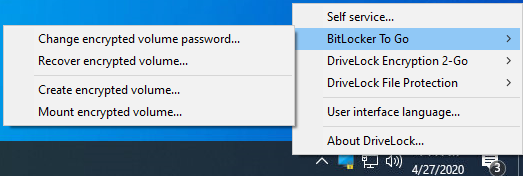BitLocker To Go on the DriveLock Agent
When the user plugs in an external USB storage device or external drive to the DriveLock Agent, the following options are available, depending on the policy settings:
-
Unlocking an encrypted drive
To unlock a drive encrypted with BitLocker To Go, a password entry dialog appears immediately. This allows quick unlocking and access to the existing data.
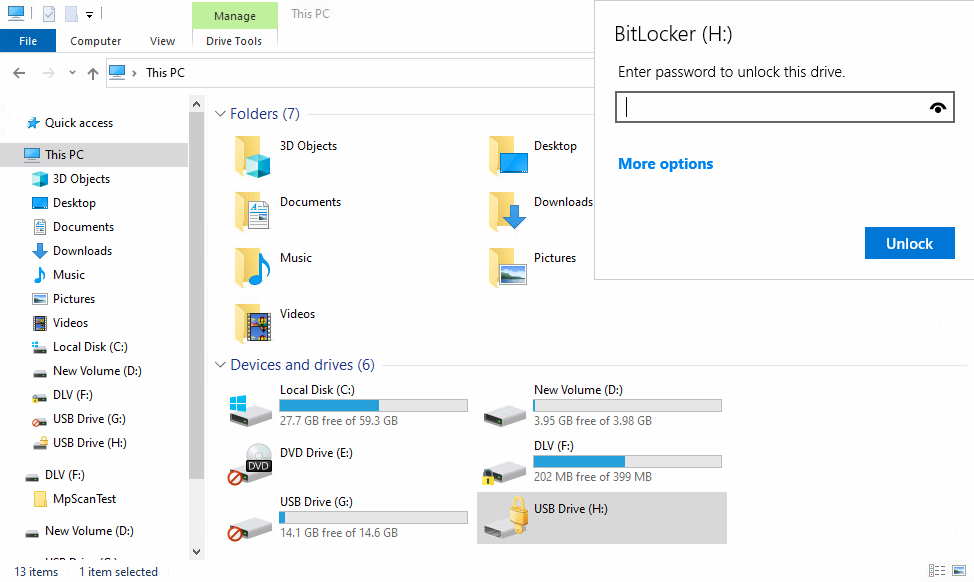
-
Various options in the context menu in Windows Explorer:
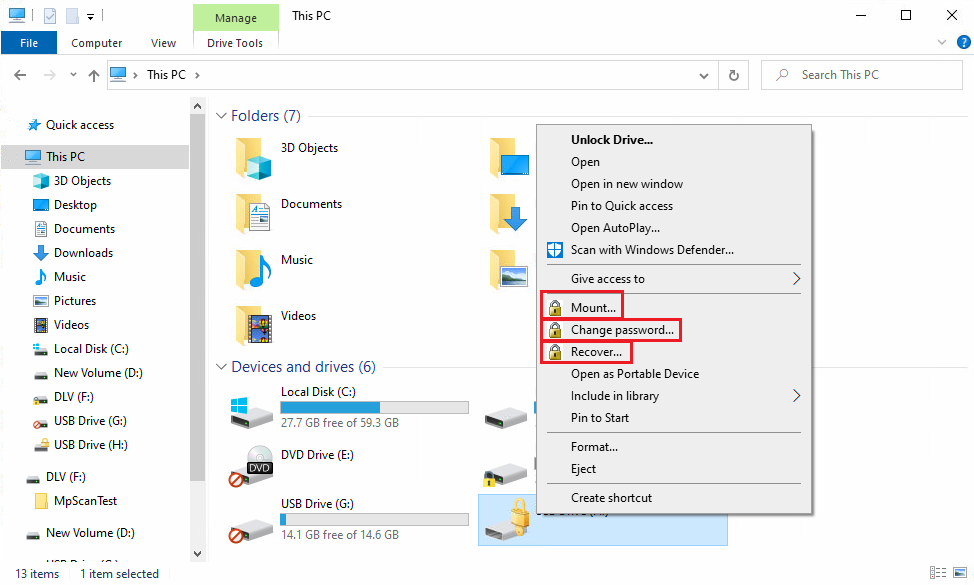
-
Mount...
If you want to mount a drive encrypted with BitLocker To Go, clicking this menu item will open a wizard where you can select the appropriate drive letter and enter the password. This option can also be configured so that the password is set as the administrator password and then entered automatically.
-
Change password...
To change the password of an encrypted drive, click this menu item. Again, a wizard will open where you can first enter your old password and then your new password.
-
Recover...
Use this menu command to restore the password. The recovery process of an encrypted drive takes place between the administrator and the user. For more information, please visit here.
-
Unmount
Use this menu command to unmount the drive, even without having administrator rights.
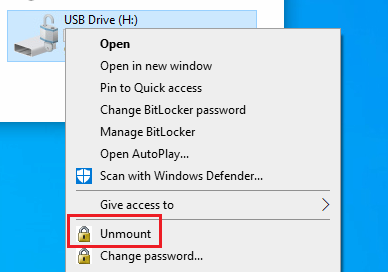
-
-
If specified, the different options for BitLocker To Go can also be selected from the taskbar, see the figure below: