Creating device collections
To create a new collection, right-click Device collectionsand then select New.
You can add a description to the collection and a comment.
The selection of the device class later determines for which class this list can be used for configuration and which technical options are available to you for controlling these devices.
Open the Devices tab to manage the devices included in this collection.
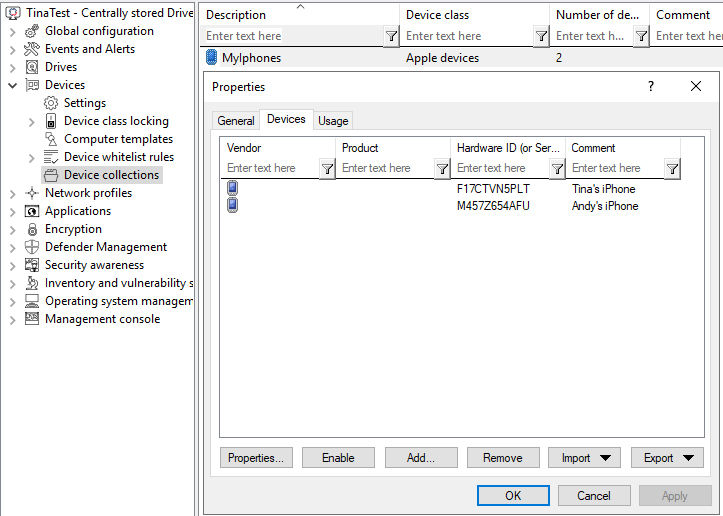
Here you can display, deactivate, edit and delete existing entries. New entries can be added as well.
If you want to add new entries, click Add and, if necessary, select whether you want to add a device based on its product or manufacturer ID or using the hardware ID (only for devices that have this information - otherwise only the hardware ID is queried). Enter the corresponding information in the dialog or select it via the ... button from the currently connected devices. The Import button allows you to import multiple devices, either in the form of a CSV file or an INI file.
If you do not want to delete existing devices completely, but only remove them from the collection for a certain time, select the desired device and then click Deactivate. An icon now indicates that the entry in the collection is currently not activated and considered for shares. Deactivated collection items can be reactivated.
Click Export to save the current list in the form of a CSV or INI file.
Tip: If you have previously created some entries individually and then exported them as a file, you can use this file as the basis for an import, since it already has the correct structure or the necessary columns.
The Usage tab shows you in which device collection rules this collection is already used.
You cannot delete the collection as long as a device collection is used in a rule.