Shadowing configuration
You can configure settings for shadow copies as follows.
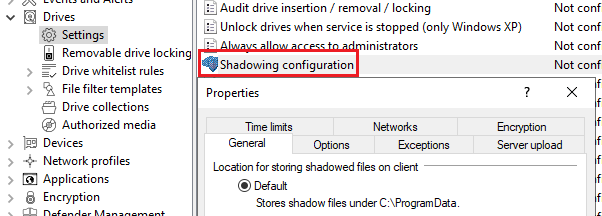
-
On the General tab, specify:
-
Location for storing shadowed files on client: The shadow copies are stored in the
C:\ProgramData\CenterTools DriveLock\ShadowFilesfolder by default. However, it is also possible to specify a different storage location. To do so, select "Fixed location" and specify where to store the files. By default, only the administrator and domain administrators can fully access this path. -
Storage limitations: Specify a maximum file size or the maximum storage space occupied by shadow copies. By default, only files up to 5 MB in size are copied and no more than 100 MB of disk space is used. Optionally, you can define how much data (KB) of each source file should be copied. If this option is enabled, it is no longer possible to open the copied files with the original application; a hex editor can then be used to view the contents.
-
Local storage cleanup settings: Specify which files are deleted first when the selected maximum storage capacity for shadow copies is reached and how often you want to perform this task. Alternatively, the files can be deleted automatically at a specified time. These settings only affect the cleanup on clients. No cleanups take place on a central repository (on a server). By default, cleanup takes place every 5 minutes.
-
-
On the Options tab, specify:
-
Create a local shared folder on clients: If you select this option, DriveLock will automatically create a network share with the defined name. This network share can then be used to access the locally stored shadow copies. Local administrators and domain administrators are granted full access to this share.
-
Do not delete local files after uploading to central location: If shadow copies are uploaded to a central network server, by default they are deleted from the clients after upload. This can be prevented via this option. However, the shadow copies are still subject to the cleanup settings in this case.
-
-
On the Exceptions tab, you specify:
-
Exclude selected processes (or users) from shadowing and auditing: It is possible to exclude certain processes, users or groups from creating shadow copies. If a file is read or written by a process, user or group defined in this way, no shadow copy is created in this case. This option is primarily intended to exclude certain frequently accessed processes - such as virus scanners - from creating shadow copies.
Click Add or Remove to define processes or users/groups.
-
-
On the Server upload tab, specify:
-
Upload shadowed files to central server: DriveLock offers the possibility to store shadow copies centrally. For this purpose, the path of a network share can be specified. DriveLock uses the user account, which also needs to be defined, to access the network share and store the shadow copies there. This process takes place at a configurable time interval (default 15 min).
-
-
The tabs Time limits and Networks are cross-module settings and described here.
-
On the Encryption tab, specify:
You can protect the shadow copies from unauthorized access. DriveLock encrypts the shadow copies with an internal key before uploading. You can additionally secure this key with a password or with the public key of one or more certificates (multi-eye principle). In that case, every time you open the shadow copy store, you need the appropriate password or private keys to access the shadow copies.
If you lose these keys, you will no longer be able to view the contents of the shadow copies.