Connect to a DriveLock Agent
Before you can execute any tasks on a DriveLock Agent, you must first connect to it. The easiest way to do this is to select the agent, then right-click and choose Connect from the context menu:
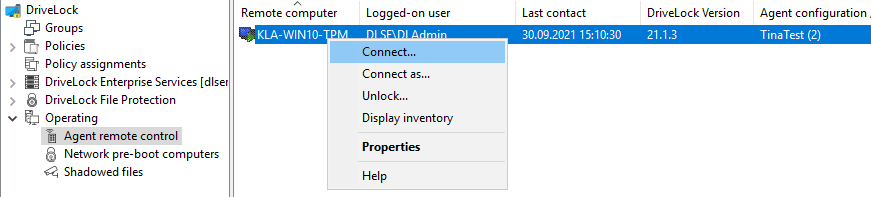
This option automatically uses port 6065 and HTTPS.
Alternatively, right-click on the Agent remote control node to select Connect and then enter the computer name or IP address.
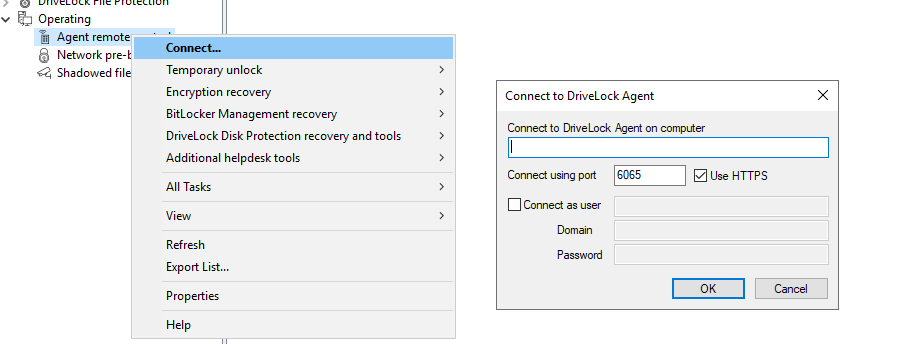
To connect to a remote computer, you must allow incoming connections from TCP port 6064 and 6065 (default) and the DriveLock program in the firewall settings.
After a connection is established, you can read out the current configuration and control the DriveLock Agent.
Context menu entry: Connect as...
To use a different port for communication between the DriveLock agent and DES, select the Connect as... menu command in the context menu of the Drivelock Agent.
To ensure that the connection with the agent is encrypted, the Use HTTPS option is set by default. If necessary, enter the required user data in the dialog.