Configure server connections
To add a new connection, right-click Server connections, and then select New and Server connection.
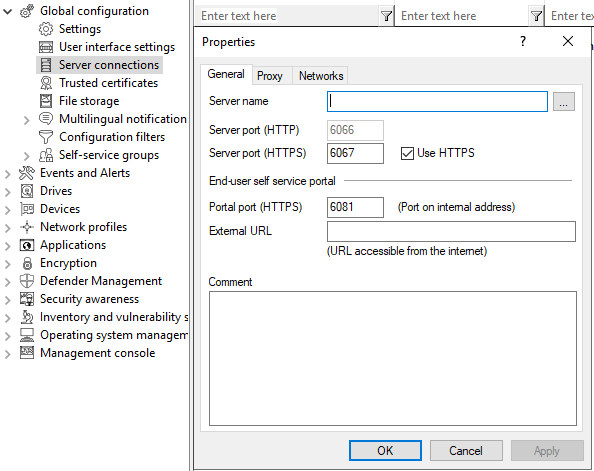
On the General tab, specify the Server name. If you have changed the default ports during its installation, change them here accordingly. By default, DriveLock Enterprise Service uses ports 6066 and 6067 to receive events from agents.
-
The Use HTTPS option is selected by default. DriveLock automatically creates an appropriate certificate which is used for the SSL connection.
On the Networks tab, you can specify for which network connection this server connection should be used.
-
The All networks option is set by default and causes the specified server connections to be used regardless of the currently detected network connection.
-
To specify a previously defined network connection, activate Selected network location and select an entry from the list.
-
If you want the server connection to be used when the computer is at a specific Active Directory location, select Selected Active Directory location and add a location. This is the easiest way to configure different server connections for different locations.
-
If the server connection is to be used when the computer is located in an undefined network, enable the option Locations where no other connection is configured .
The Proxy tab is described here.