Creating and editing policies (DMC and DOC)
In the DriveLock Management Console (DMC)
To create a new centrally stored policy for the root tenant or other tenants, right-click Policies, select New and then Centrally stored policy....
If you are working with DriveLock Agents that have older DriveLock versions than 2020.2 installed, please select the option Centrally stored policy (compatible with agents prior to 2020.2).... These agents cannot yet handle the new policy format.
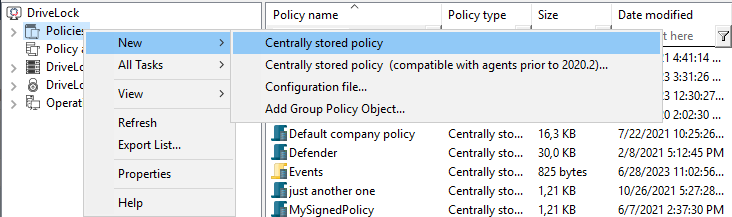
Assign a name, select a tenant, and enter a brief description of the policy.
Optionally, check Use existing policy as template and select a policy you want to create a copy of.
Click OK to save the new policy.
The DriveLock Policy Editor will then open, allowing you to edit the new policy.
If you want to edit an existing policy, right-click the policy and select Edit.
Remember to specify the license information in the global settings.
Using the Import and Export functions, settings can be exchanged between a centrally stored policy and a local policy.
In the DriveLock Operations Center (DOC)
In the Administration menu, open the Policies view. Click the Create policy button. The DOC Companion will then start if it is not already running. Then the Policy Editor opens and you can edit, save, publish, and then assign the policy directly in the DOC.