Network pre-boot authentication
Once the policy containing the network PBA settings is assigned to the client computer and the computer is started, the following scenarios are possible:
-
The client computer is connected to the corporate network
When booting the client computer, a notification appears that DriveLock pre-boot authentication is active.
Then the following login screen appears, see the figure:
No user interaction is required.
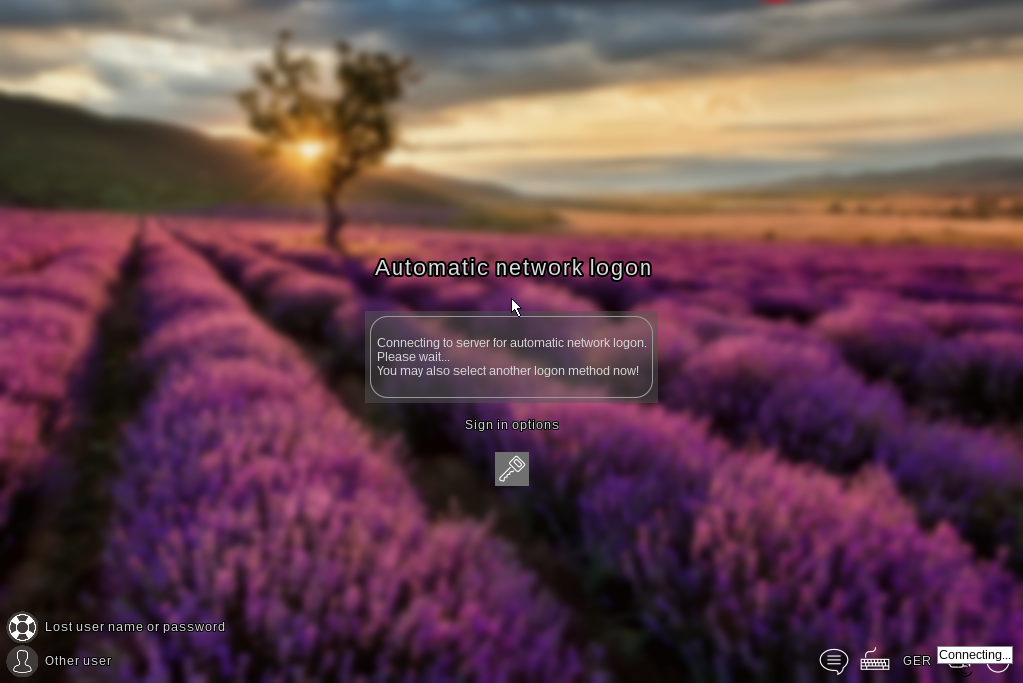
By clicking the key icon within 10 seconds it is possible to switch to the PBA login mode with user name and password entry, if enabled.
The next step shows the Windows login screen where the Windows credentials are entered.
-
The client computer cannot connect to the corporate network
As soon as the client computer is booted, the notification indicating that DriveLock pre-boot authentication is active also appears. However, the login screen now indicates that the automatic network login has failed. Depending on the configuration in the policy, the system will try to connect automatically a few times.
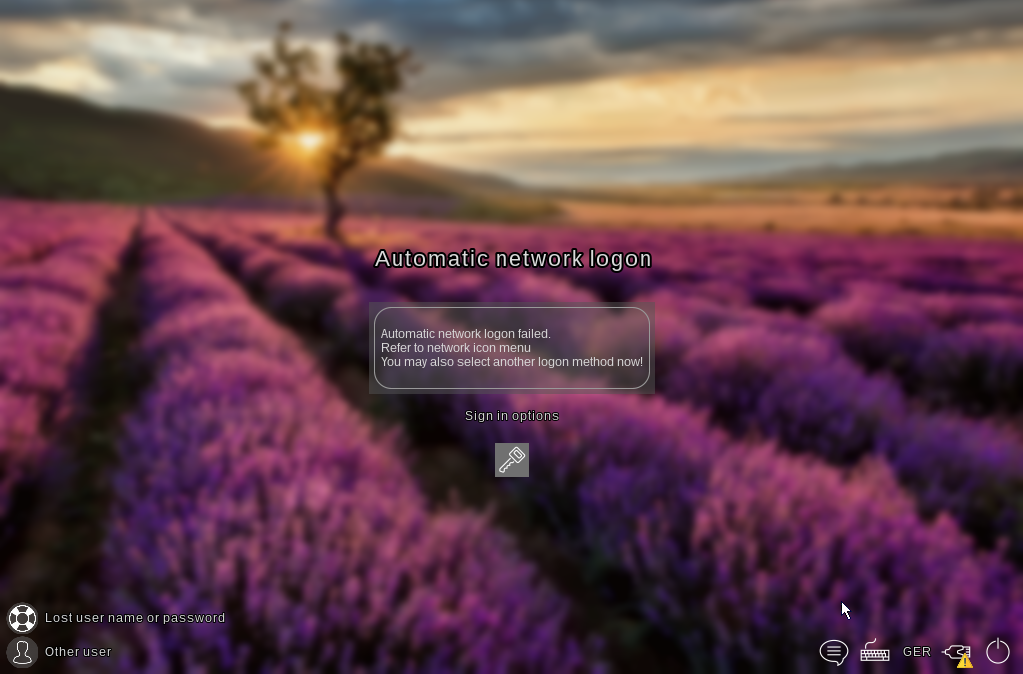
If no connection can be established, the user has the following options according to the policy settings:
-
Try to re-establish the network connection
The following options are available from the network icon menu in the taskbar:
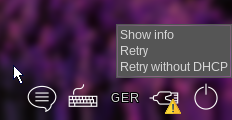
- Select another login method (user name/password entry), if enabled. Here, single sign-on is active and logging in to the DriveLock PBA is required only once.
Unless another login method is allowed, it is not possible to start the client computer's operating system without a network connection.
-
For more information, including how to use shortcut and function keys, see the Login to the DriveLock PBA chapter.