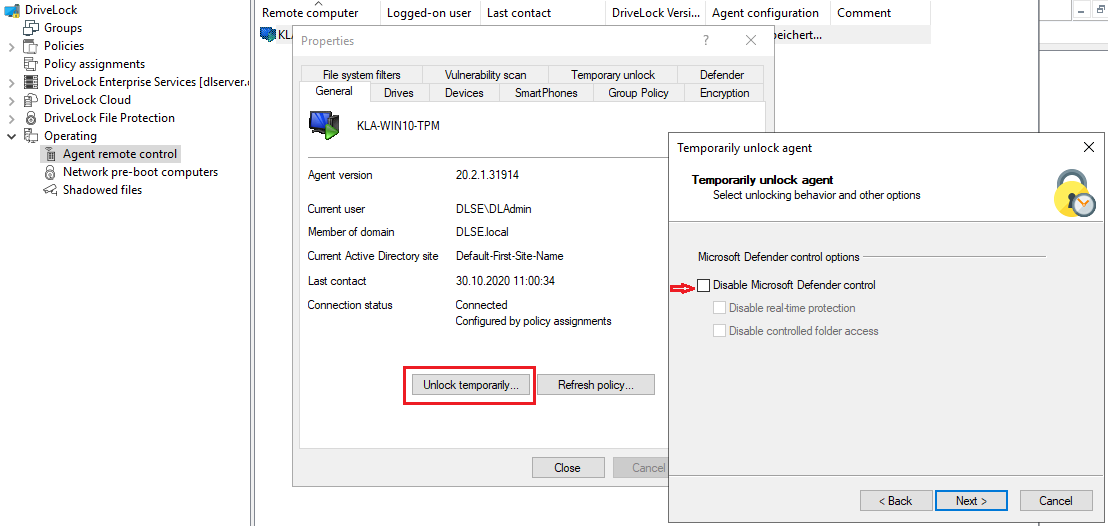Enable/disable Defender Management control
Please do the following:
-
Select the DriveLock Agent you want to disable Defender control on.
-
Open the wizard for unlocking the agent by clicking the Unlock temporarily button.
-
Click Next until you get to the Defender options.
-
Disable the control for Microsoft Defender as shown below. You can also disable the real-time protection or the controlled folder access here.
-
On the last dialog page, specify how long you want your agent to be unlocked, and then click Finish.
Once the temporary unlock is over, DriveLock will reapply the policy assigned to the agent. Depending on the configuration, however, this may imply that manual changes are undone.