Agent remote control settings and permissions
You must define permissions in order to perform remote control actions on DriveLock Agents.
Under Remote control settings and permissions, different permissions can be set for users (see figure) to control DriveLock agents remotely. In addition, you define further connection settings here.
-
Read permissions tab: here you specify users or groups who are only allowed to request information from DriveLock agents during remote connection actions.
-
Access rights tab: here you specify users or groups that can explicitly perform actions on the agent, for example, temporarily release an agent or make changes to the configuration.
-
General tab :
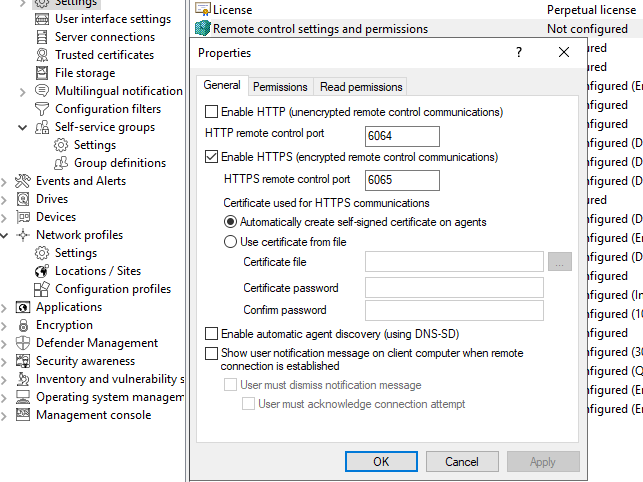
-
The remote control port 6064 is set for unencrypted and 6065 for encrypted connections. You can change these ports if necessary. The Enable HTTPS (encrypted remote control communication) setting is the default.
For security reasons, we recommend using this setting. DriveLock agents thus refuse unencrypted connections.
If you access your agents only via MQTT, it is possible to disable HTTP or HTTPS at this point. However, it is then mandatory to ensure that MQTT is always enabled for agent remote control to work.
-
Normally DriveLock uses an automatically generated and self-signed certificate for the HTTPS connection. Select the Use certificate from file option to use a different certificate, which you can then select using the ... button. If the private key of the certificate is protected by a password, enter it twice.
-
If you have selected the Show user notification message on client computer when remote connection is established option, the currently logged-in user on the target computer will receive a notification about the remote control access that has taken place.
-