Configuration filter use case
Goal: You want to disable automatic updating during the day for certain DriveLock agents (servers).
Please do the following:
-
Create a new configuration filter.
-
Enter a description (example Server Tag) and a comment in the dialog. The check mark at Is active is set by default.
-
On the Time limits tab, select when the rule should be active (during the day).
-
On the Computers tab select the Rule is active only on selected computers option and under Add add the server(s) of your choice.
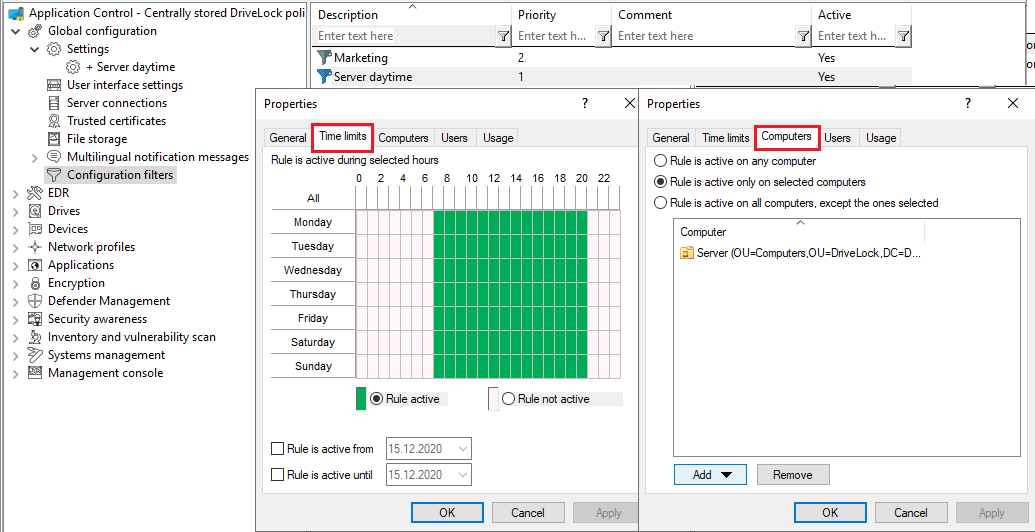
-
Save the configuration filter.
-
The created configuration filter now appears in the node with the same name and can be used as a conditional setting.
-
To do this, select the Settings sub-node under Global configuration, open the context menu and select New and as a Conditional setting your configuration filter Server daytime .

-
Then, in this conditional setting, open the Automatic updates option and uncheck DriveLock Agent which is checked by default .
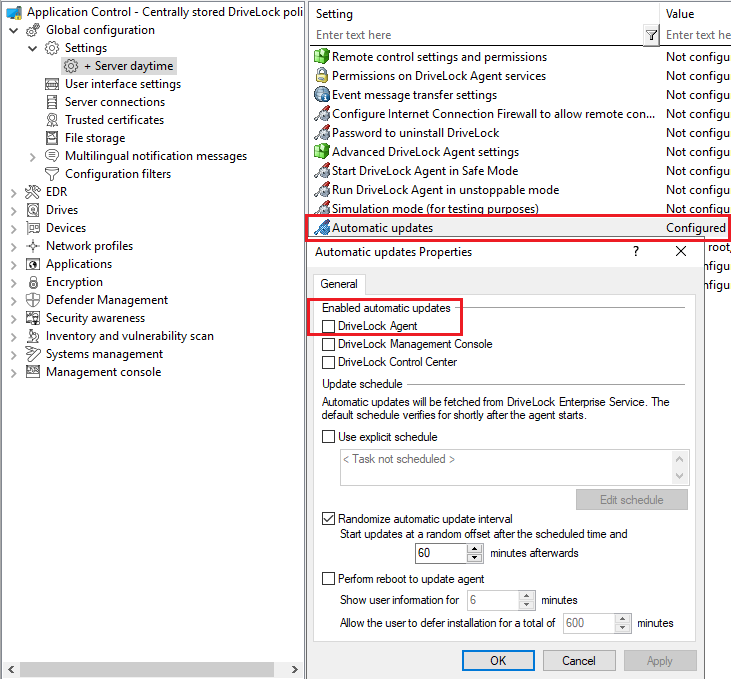
-
Save your configuration.
Conclusion:
The rule with the conditional setting 'Automatic update' is thus disabled on the defined servers during the day, but active on all other DriveLock agents (as set in the normal settings).
Explanation:
Conditional settings overwrite the normal settings
If there are multiple conditional settings, it depends on the priority of the configuration filters when they are applied. You can adjust the priority.