Drive scan
You can configure the policy to start a virus scan automatically when an external drive is connected to a computer. This way, users can only access the drive when the scan is complete and no malware has been found.
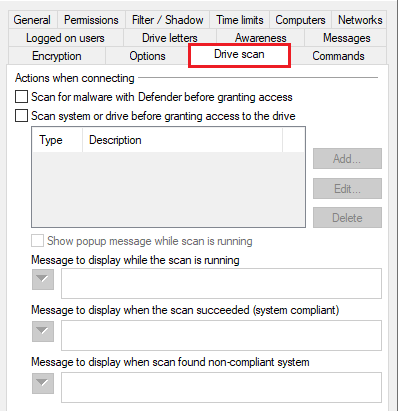
Check the option Scan for malware with Microsoft Defender before granting access.
If the drive is encrypted, DriveLock starts the scan as soon as the drive is connected and decrypted.
On the DriveLock Agent, a message appears in the system tray icon.
If Microsoft Defender finds a threat on the drive, it will noticeably increase the scanning time. Microsoft Defender then attempts to eliminate the threats. If that fails, the drive must be disconnected and reconnected so that Microsoft Defender can finish removing the threat.
A message will inform the user whether the removal was successful and whether the drive can be accessed. The messages can be configured according to your specifications.
If Microsoft Defender cannot eliminate the threat, the only remaining option is to access the drive by temporarily unlocking it.
Click here for more information on Defender Management.