Inbound and outbound rules
In the policy you are able to define inbound and outbound rules. To do so, select Inbound rules or Outbound rules and open the context menu.
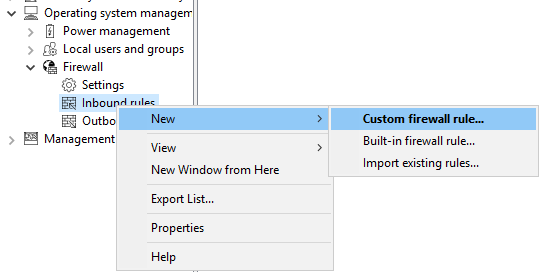
The following configuration options are available:
-
Custom firewall rule:
-
Specify the name of the rule and enter a description.
-
Choose whether to allow or block the connection in the action.
-
Select if the rule will be active in the DriveLock policy. If you uncheck this option, the rule will be treated as if it does not exist in the policy.
-
Select if the rule will be created as active or deactivated in the Windows Firewall.
-
You can set these two settings later in the context menu of the rule without having to open the properties dialog again.
-
After that, define the rest of the rule options.
In case you require an option that is not provided in the dialog, you may add it on the Additional rule options tab. To do so, use Powershell format. Refer to Microsoft's Powershell/NetSecurity documentation via the commands
New-NetFirewallRuleandSet-NetFirewallRulefor a list of possible options.Please note the following syntax rules:
-
The name of the option is specified as the key name.
-
The value can be a string, a boolean value or a list.
-
For string type options, simply enter the value.
-
For Boolean type options the values
$Trueor$Falsecan be used. -
For options that expect a list of strings, specify the values in parentheses preceded by a
$. This is also true if the list is to contain only one value, e.g.$(Wert1, Wert2).
In the example, you can use the Service option to specify the service to which the rule should apply (see the figure):

Note that these options only work with Windows 8.1 or later. Older operating systems will ignore these options.
-
-
Built-in firewall rule:
Built-in firewall rules are predefined firewall rules that are integrated into the operating system. Creating a built-in firewall rule in the policy involves modifying the corresponding rule on the agent. In case the rule does not exist on the agent yet, it will be created.
You can choose the rule from your local list of rules or you can display the list of rules from an agent.
Note that not every rule exists on every operating system.
Proceed as you did when creating the custom rules.
-
Import existing rules:
You can import all existing firewall rules at once. Again, you can choose to use the locally available rules, i.e. the rules of the computer where the policy editor is currently running, or the rules from an agent.
Sometimes the rules you want to import contain options that DriveLock cannot import or rules with the same name already exist in the policy. If this happens, DriveLock issues a notice in the import dialog and creates a file in the
%temp%directory that contains a list of these rules.-
Click Show details to navigate to the directory.
-
Open the
LocalFirewallImportReport.txtfile for local rules orRemoteFirewallImportReport.txtfor rules of the selected agent. -
Select whether the imported rules should be added to or replace the existing rules in the policy.
-
Click Import to import the rules. This process may take a few minutes. After the import, the Comment column contains the date and the name of the computer the rules were imported on / from.
-
After importing, you can edit rules as usual.
Note that with the built-in firewall rules, some options are read-only and cannot be changed.
-