Uninstall
Before removing DriveLock Agent app from the applications, the installed DriveLock Agent system extension hosted by this app must be disabled in the system. There are several ways to uninstall the DriveLock Agent app and the hosted system extension.
-
Uninstalling with the DriveLock Agent app
-
Open the app under Programs.
-
Click the Uninstall extension button.
-
Enter your password to delete the system extension.
-
After the message Successfully uninstalled the extension appears in the app's dialog box, quit the DriveLock Agent app and delete it from the Applications folder.
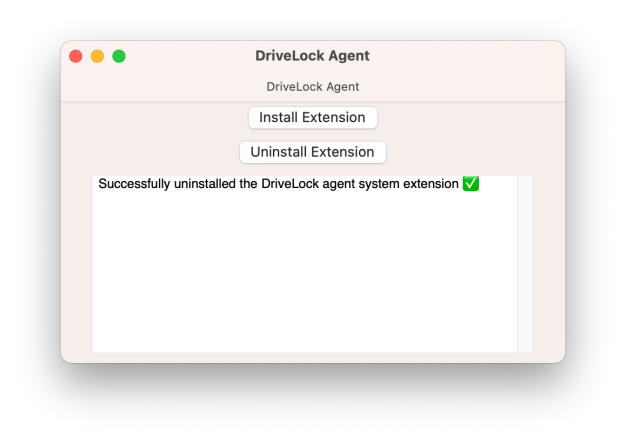
Alternatively, you can disable the system extension from the command line by entering the following command:
% /Applications/DriveLock\ Agent.app/Contents/MacOS/DriveLock\ Agent -d
-
-
Delete DriveLock Agent app directly from Programs.
-
Enter your password to delete the DriveLock Agent system extension.
-
If the DriveLock Agent program is not completely removed the first time, you may have to delete it twice.
-
For complete removal, the computer must be rebooted and the /DriveLock/ directory under /opt/ must be removed. To reinstall the DriveLock Agent app, all installation steps including configuration steps must be performed.