Static computer group
To create a static computer group, proceed as follows:
-
Click + and select Create static computer group.
-
Specify a name for the group and optionally add a description.
-
Your group appears in the list. Click on the name to edit the group.
-
In Definitions you may now add static group members. Click + Add group member.
Please note that you cannot use wildcards with static group definitions.
Here you have the following choices:
-
AD Computer / AD Group: select individual computers or groups from the AD object inventory and add them to your static group.
-
OU container: Select an AD organizational unit (OU).
-
Computer name: add individual computers by name to the group.
-
DriveLock group: You can also add a previously created DriveLock group (dynamic or static).
-
Microsoft Entra ID group: If you have already integrated Microsoft Entra ID groups in DriveLock, you can also select them here.
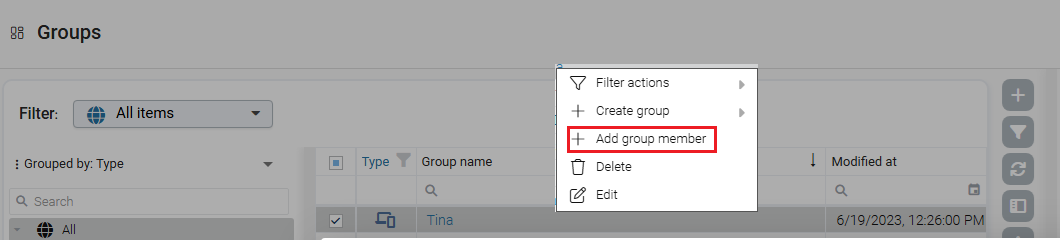
-
-
Once you have updated the configuration, you will see a list of computers belonging to your static group in the Reported members detail view. In den Spalten Mitgliedschaft vom Agenten bzw. Server ermittelt sehen Sie, auf
welchem Weg die Gruppenmitgliedschaft ermittelt wurde. If groups are added in the DriveLock Operations Center (DOC), you can see 'Server' as the source. As soon as the client reports its group membership back to the DES, the column entry is Client.
Gemeldete Mitglieder einer Gruppe können auch exportiert werden, um anschließend als definierte Mitglieder einer Gruppe wieder importiert zu werden.
For information about the Assigned policies and Used in policies views, see the Using groups in policies topic.