Creating configuration filters and specifying conditional settings
Set up configuration filters as follows:
-
In the Configuration filter node, click New and then Configuration filter (s. figure).
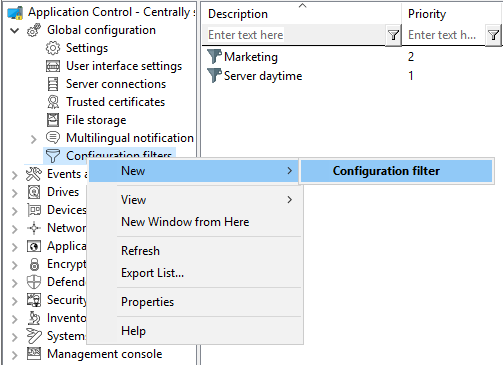
-
In the configuration filter properties, enter a description and, if necessary, a comment. In the example below, the configuration filter is called Marketing .
-
Depending on the conditions you want to set (specific times , computers or logged in users ), specify the required settings in the corresponding tabs. You can find a use case here.
-
Save the configuration filter.
-
Next, set the configuration filter as a conditional setting in any settings node of the DriveLock Management Console.
Example:
If you want to associate Defender Management settings with a condition for specific client computers (in the example, the computers of the Marketing department), proceed as shown in the figure:
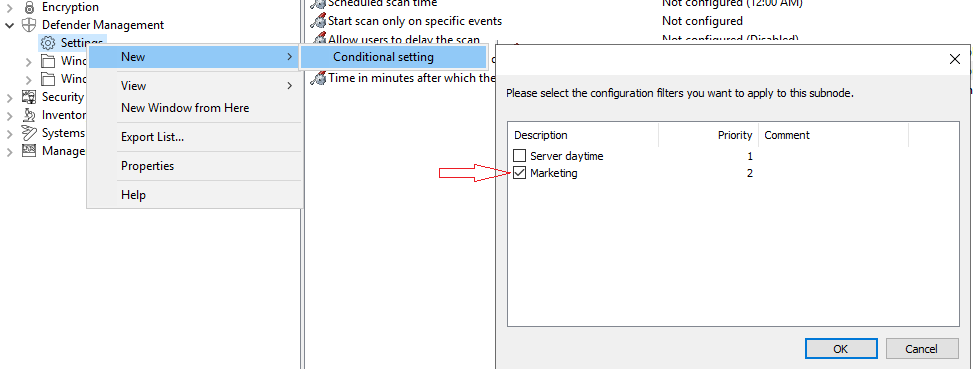
-
Then select the setting that should explicitly apply to the marketing computers. In the example, Defender Scan should be started on the marketing computers only when no users are logged in:
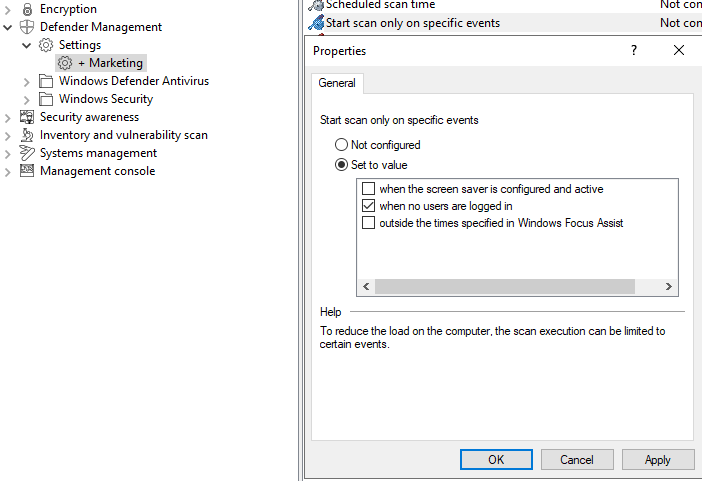
-
Save your setting and then assign the policy.